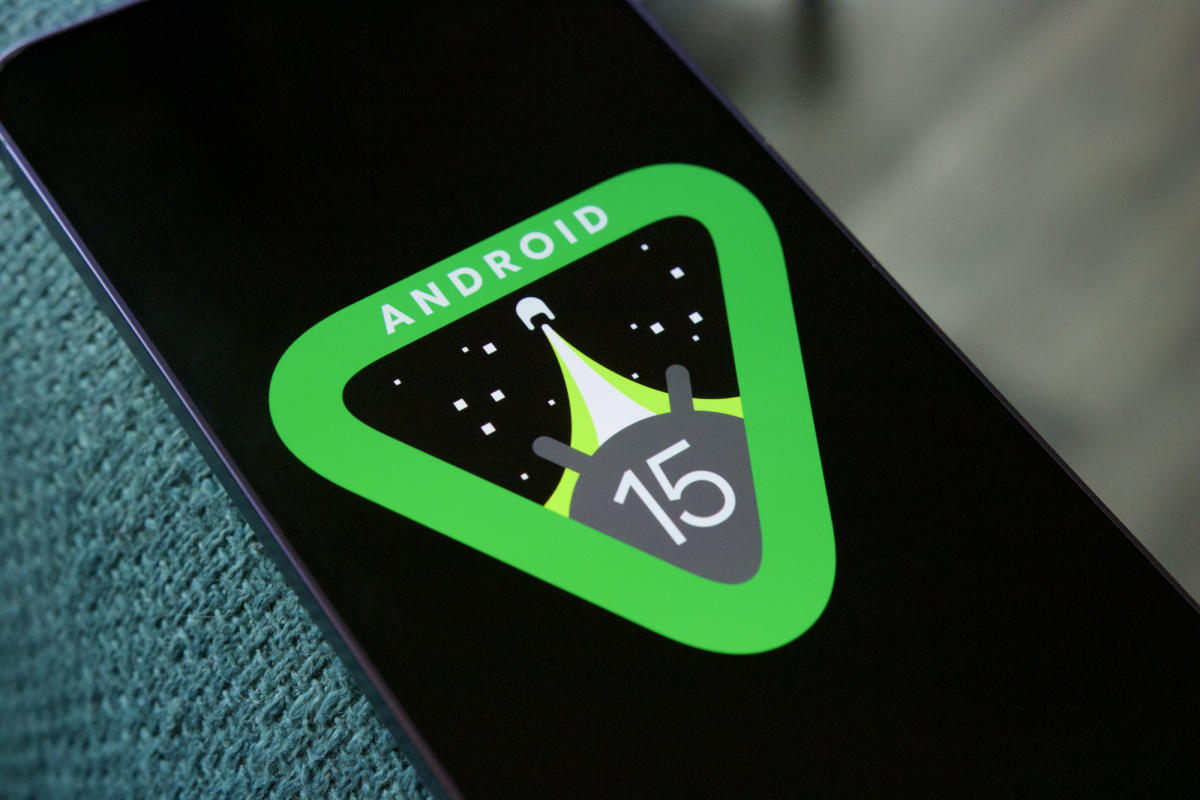Credit- Digital Trends
The excitement surrounding the release of the iPhone 16 and the iOS 18 update has been palpable. However, many users are now grappling with an unexpected and frustrating issue: battery drain. If you’ve recently updated your device and noticed that your battery life is plummeting faster than usual, you’re not alone. In this article, we’ll explore the reasons behind this problem, potential solutions, and tips to optimize your iPhone’s battery performance.
Understanding the Battery Drain Issue
What’s Causing the Battery Drain?
After updating to iOS 18, many iPhone 16 users have reported significant battery drain. This can be attributed to several factors:
- Background App Activity: New features in iOS 18 may cause apps to run more frequently in the background, consuming more battery.
- Location Services: Enhanced location tracking can lead to increased battery usage, especially if multiple apps are accessing your location.
- Software Bugs: As with any software update, bugs can lead to unexpected behavior, including battery drain.
- New Features: Some of the new features in iOS 18 may require more processing power, which can impact battery life.
User Experiences
Many users have taken to forums and social media to share their experiences. For instance, one user noted, “I used to get through the day with 30% battery left, but now I’m scrambling for a charger by mid-afternoon.” Such anecdotes highlight the widespread nature of this issue.
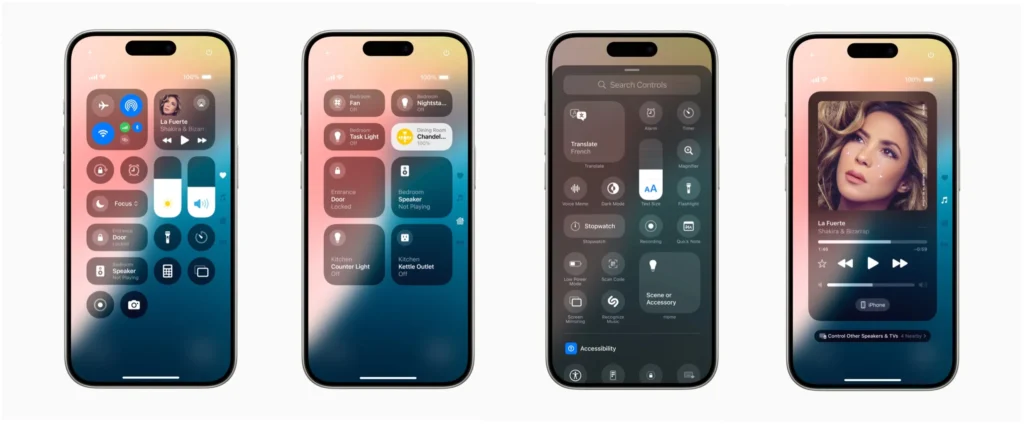
Troubleshooting Battery Drain
Quick Fixes to Try
If you’re experiencing battery drain, here are some quick fixes you can try:
- Restart Your iPhone: A simple restart can sometimes resolve temporary glitches.
- Check Battery Usage: Go to Settings > Battery to see which apps are consuming the most power. Consider limiting their use or uninstalling them.
- Disable Background App Refresh: Navigate to Settings > General > Background App Refresh and turn it off for apps that don’t need to run in the background.
- Adjust Location Settings: Go to Settings > Privacy & Security > Location Services and set apps to “While Using” instead of “Always.”
Advanced Solutions
If the quick fixes don’t help, consider these more advanced solutions:
- Update Apps: Ensure all your apps are updated to their latest versions, as developers often release updates to address compatibility issues with new iOS versions.
- Reset All Settings: This won’t delete your data but will reset system settings. Go to Settings > General > Transfer or Reset iPhone > Reset > Reset All Settings.
- Restore Your iPhone: As a last resort, you can back up your data and perform a factory reset. This can help eliminate any software issues that may be causing battery drain.

Optimizing Battery Life
Tips for Long-Lasting Battery Performance
To help extend your iPhone’s battery life, consider implementing these strategies:
- Enable Low Power Mode: This feature reduces background activity and visual effects. You can enable it in Settings > Battery.
- Manage Screen Brightness: Lowering your screen brightness or enabling Auto-Brightness can significantly save battery life.
- Limit Notifications: Too many notifications can wake your phone frequently. Go to Settings > Notifications to customize which apps can send alerts.
- Turn Off Unused Features: Features like Bluetooth, Wi-Fi, and AirDrop can drain battery when left on unnecessarily. Turn them off when not in use.
Battery Health Monitoring
Keep an eye on your battery health by going to Settings > Battery > Battery Health. This section provides insights into your battery’s maximum capacity and whether it needs servicing.
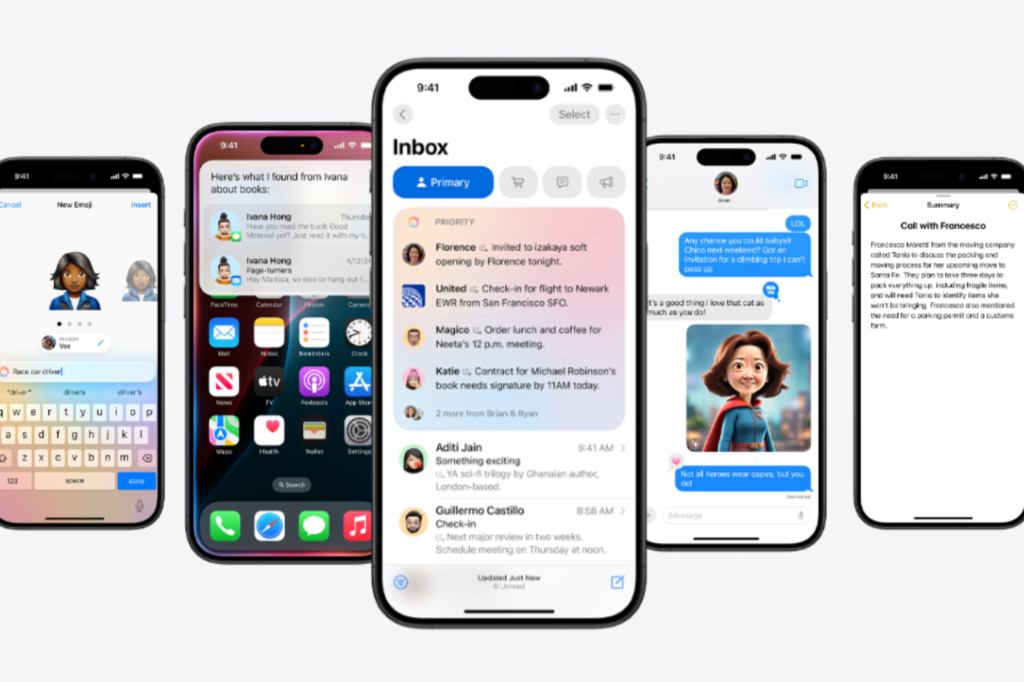
Conclusion
The battery drain issue following the iOS 18 update for iPhone 16 users is a frustrating experience, but it’s not insurmountable. By understanding the causes and implementing the troubleshooting tips and optimization strategies outlined in this article, you can regain control over your device’s battery life.
If you continue to experience issues, consider reaching out to Apple Support or visiting an Apple Store for further assistance. Remember, staying informed and proactive can make all the difference in your iPhone experience.
Takeaway: Don’t let battery drain ruin your iPhone experience. Explore the solutions and tips provided to keep your device running smoothly!
For more information on battery management and iOS updates, check out Apple’s official support page.